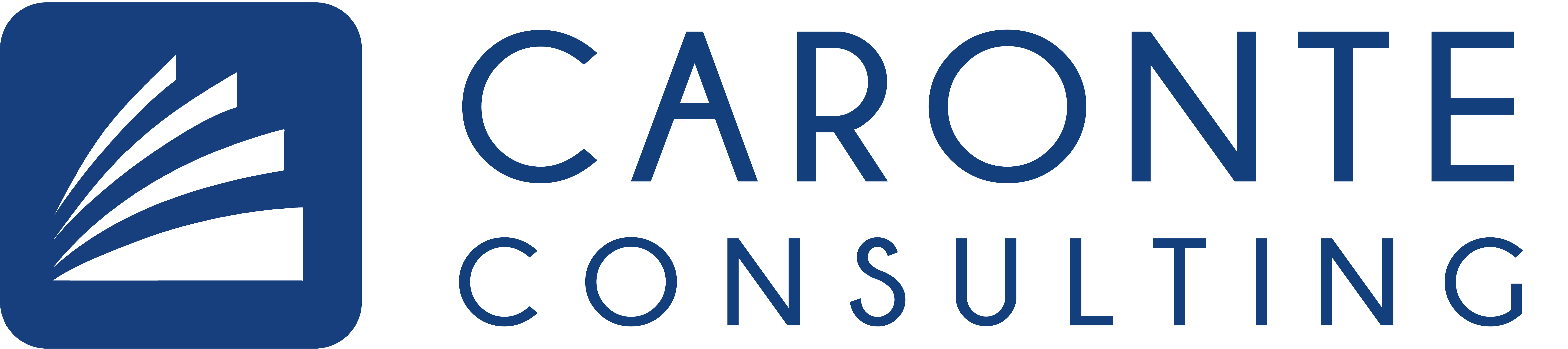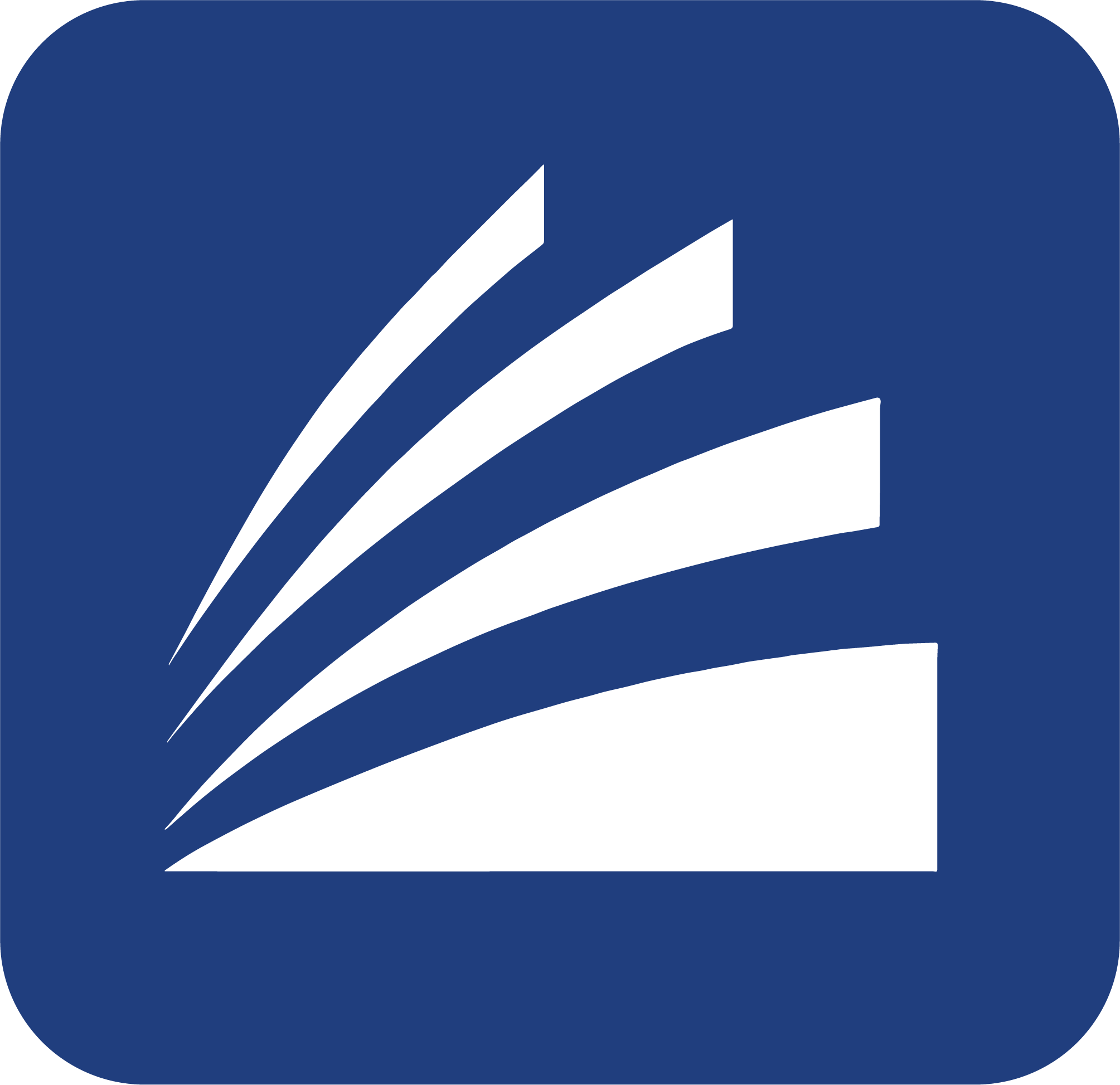Home » News » How To » Raspberry + Arduino CLI
Install Arduino CLI on Raspberry Pi
Arduino CLI is a software that allows the creation and upload of Arduino sketch from the command line, without using the Arduino IDE. It allows you to connect a Raspberry Pi to an Arduino, install everything you need and reprogram it remotely when you want. In this how-to we show you how to install Arduino CLI on a Raspberry Pi.
It is good to emphasize that for any in-depth study or clarification you have to read the official guides made by Arduino to the following link.
How to install it
Start a console on Raspberry Pi and download the script that will take care of Arduino CLI:
curl -fsSL https://raw.githubusercontent.com/arduino/arduino-cli/master/install.sh | sh
Arduino CLI consists in a single file named Arduino-CLI. Let’s move it to a folder named Arduino:
mv bin/ Arduino/
cd Arduino/
chmod a+x arduino-cli
The first thing to do after the installation is to update the list of the boards supported with the related compilation toolchains, as well as available libraries:
sudo ./arduino-cli core update-index
Updating index: package_index.json downloaded
Once the core update is finished, we add support to cards with AVR microprocessor, such as Arduino Uno, Arduino Nano, etc.
sudo ./arduino-cli core install arduino:avr
If you want to list all the boards available for the installation, just type the following command:
sudo ./arduino-cli core search
If you don’t know what kind of board you have, simply connect it to the Raspberry Pi via USB, type the following command and examine the output:
sudo ./arduino-cli board list
Port Type Board Name FQBN Core
/dev/ttyACM1 Serial Port (USB) Arduino/Genuino MKR1000 arduino:samd:mkr1000 arduino:samd
Compile the first sketch
Create our first sketch, the blink, with the command:
sudo ./arduino-cli sketch new Blink
The Blink folder will be created with the Blink.ino file inside. Now we edit the ino file and put the classic code for the blink:
nano Blink/Blink.ino
void setup() {
pinMode(LED_BUILTIN, OUTPUT);
}
void loop() {
digitalWrite(LED_BUILTIN, HIGH);
delay(1000);
digitalWrite(LED_BUILTIN, LOW);
delay(1000);
}
Save the file with Ctrl+O and close it with CTRL+X. At this point, we can complete everything with:
sudo ./arduino-cli compile --fqbn arduino:board_name Blink/
Assuming you have an Arduino Uno, the command will be:
sudo ./arduino-cli compile --fqbn arduino:avr:uno Blink/
Upload the sketch
Connect your board to the Raspberry Pi via USB and you are ready to load the sketch with the following command:
sudo ./arduino-cli upload -p /dev/ttyUSB0 --fqbn arduino:board_name Blink/
Assuming that you want to upload it to an Arduino Uno, the command will be:
sudo ./arduino-cli upload -p /dev/ttyUSB0 --fqbn arduino:avr:uno Blink/
Install the libraries
Obviously for your sketch you will need to add more features, so you need to look at the libraries available on Arduino. To search for the library you need, execute the command:
sudo ./arduino-cli lib search library_name
To install the library, you will use the following command:
sudo ./arduino-cli lib install library_name
For example, if you want to check the availability of the FTDebouncer library, you can try it with the command:
sudo ./arduino-cli lib search debouncer
Name: "Debouncer"
Author: hideakitai
Maintainer: hideakitai
Sentence: Debounce library for Arduino
Paragraph: Debounce library for Arduino
Website: https://github.com/hideakitai
Category: Timing
Architecture: *
Types: Contributed
Versions: [0.1.0]
Name: "FTDebouncer"
Author: Ubi de Feo
Maintainer: Ubi de Feo, Sebastian Hunkeler
Sentence: An efficient, low footprint, fast pin debouncing library for Arduino
Paragraph: This pin state supervisor manages debouncing of buttons and handles transitions between LOW and HIGH state, calling a function and notifying your code of which pin has been activated or deactivated.
Website: https://github.com/ubidefeo/FTDebouncer
Category: Uncategorized
Architecture: *
Types: Contributed
Versions: [1.3.0]
Name: "SoftTimer"
Author: Balazs Kelemen <prampec+arduino@gmail.com>
Maintainer: Balazs Kelemen <prampec+arduino@gmail.com>
Sentence: SoftTimer is a lightweight pseudo multitasking solution for Arduino.
Paragraph: SoftTimer enables higher level Arduino programing, yet easy to use, and lightweight. You are often faced with the problem that you need to do multiple tasks at the same time. In SoftTimer, the programmer creates Tasks that runs periodically. This library comes with a collection of handy tools like blinker, pwm, debouncer.
Website: https://github.com/prampec/arduino-softtimer
Category: Timing
Architecture: *
Types: Contributed
Versions: [3.0.0, 3.1.0, 3.1.1, 3.1.2, 3.1.3, 3.1.5, 3.2.0]
At this point, if you want to install the “Ftdebouncer” library you can write:
sudo ./arduino-cli lib install FTDebouncer
Credits for images: Craig Dennis